Buying a monitor? Please refer to this post before purchasing.
New user? Register here.
- AuthorPosts
- August 8, 2017 at 5:47 pm #44330
 Anonymous
AnonymousJust reporting back. I picked up a Dell U2515H. This thing is absolutely horrible on the eyes for daily use. No matter which way I set it up, it feels like the backlight is killing my eyes. The white is way too bright on this thing. Even at the lowest brightness settings between 10 and 0 it still feels too bright and the contrast seems to suffer too much for primary text use. And without using software to alter the color temperature, it has a strong underlying blue look about it along with the crazy brightness that really bothers my eyes. Even when using software for altering the color temperature (after exhausting the OSD parameters) there is always an underlying blue tinge to it.
I also figured out that I want hi ppi for text. With 200% scaling on, fonts look so much sharper. But with a resolution of 2560 x 1440 scaled 200%, desktop space is much too low. A 4k display with 200% scaling on would provide 1080 desktop space, which would be adequate for my uses, but I’m not seeing much in way of small 4k displays outside of laptops. I know that some software will not yet cooperate correctly with 4k and scaling, but the alternative is to not use a computer at all due to the intolerance of crappy looking text.
In all my searching on the web and various discussions across sites I have noticed something that just doesn’t seem to be getting across. People who work with text all day have different requirements than people who work with images, video, and gaming. Working with text (such as programming) requires intense focus on small symbols for prolonged periods of time. Display characteristics which probably should be at the bottom of the list are color accuracy, display angles, high brightness capability, motion blur, lag. Yet over and over, displays are recommended based upon these characteristics. Characteristics which should be highest on the list are good contrast performance at very low brightness capability, color temperature of backlighting, high resolution (even text quality on a 1440 with no display scaling is pretty bad), and adequate usable space with display scaling. In other words, displaying of text should be as near as it can get to ink on paper, where looking at the display doesn’t feel like staring into a bug light and text edges don’t look like watery ink. Dim white (that isn’t blue), deep black, and sharp edges.
That said, I’m still looking for a monitor that won’t kill my eyes, for text use. But asking around on the internet is like asking for a decent knife for skinning a fish, where everyone keeps recommending the best spoon for eating pudding. At this point I would be happy to find a monitor that is only good for text and absolutely nothing else. Eye comfort is most important to me, which seemingly has zilch to do with the usual culprits of color accuracy, viewing angles, and so on.
Apologies if this sounds like a rant, but it seems that the bias needs to be adjusted toward legibility and eye comfort over pretty colors, viewing angles, and insane brightness.
August 8, 2017 at 6:15 pm #44331 PCM2
PCM2I’m sorry to hear that you didn’t get on with the Dell U2515H. What your post and indeed this thread highlights more broadly, though, is that everybody’s eyes are different. The majority of users find the U2515H perfectly comfortable for extended periods of text-based work. And the minimum luminance is 35 cd/m2 – very dim indeed. The fact you are still finding that ‘bright’ reinforces what I said before – you clearly have a spectral sensitivity to that kind of backlight. It is not bright, it just physically isn’t. If you look back at what I suggested, my last post which you never actually replied to (https://forum.pcmonitors.info/topic/easiest-monitor-on-eyes-for-daily-usage/page/45/#post-43454), you’d see I was clearly suggesting you go for a model with a wider colour gamut such as the UP2516D.
Since you mentioned a preference for higher pixel density, perhaps consider something like the AOC U3277PWQU instead. If you have the desk space.
August 8, 2017 at 6:38 pm #44332 Anonymous
AnonymousPCM2, can you explain to me what wide gamut has to do with displaying text and eye comfort?
Also, that Dell is going to scale the same as the U2515H. While fonts look smooth at 200% scaling, they are too big which would require placing the monitor pretty far away, which would likely null higher dpi. The second monitor at 32″ is going to be much the same with 200% scaling. Does no one make a small 4k monitor? If not, that is too bad. 1080 desktop space on a 17″-22″ monitor is decent, but text is low res at 1080. And using scaling under 200% (non-integer) sounds like a complete headache.
August 8, 2017 at 6:41 pm #44333 PCM2
PCM2If you’re sensitive to the spectrum of the backlight, which is entirely different on a wide gamut model, it doesn’t matter what you’re doing on the monitor. It’s going to cause you issues. You won’t do yourself any favours by focusing purely on ‘text’ when thinking about what you want from a monitor and ignoring the bigger picture. Such as how the ‘text space’ is illuminated. The text rendering on the U2515H is absolutely spot on in many respects, but if the backlight is causing issues that doesn’t matter one jot.
You seemed to understand all of this on the previous page (https://forum.pcmonitors.info/topic/easiest-monitor-on-eyes-for-daily-usage/page/45/#post-43454), not sure why the confusion now.
August 8, 2017 at 6:59 pm #44334 Anonymous
AnonymousI edited my post above.
I think what I wasn’t clear on, and what you seem to be saying, is that wide gamut displays use a different backlight type, i.e., GB-LED. Is that what you are meaning to say? When you say wide gamut without mention of the backlight type, it comes across as focusing on color accuracy capability (which I am not really interested in) rather than the visual quality of the backlight type.
In my opinion, text edge quality on the U2515H (not to single it out) isn’t very good without scaling. And with 200% scaling, text is much too big with very little usable desktop space (720 vertical space). I think that a small 4k display scaled to 200% would be ideal. And if GB-LED backlighting is helpful for eye comfort, that would be ideal, too. But I’m not seeing anything like that available. Do any 4k laptop displays use GB-LED backlighting?
Also, apologies if we are getting our wires crossed here. I often find that when attempting to clarify what someone is saying, my questions can be perceived as having an aggressive tone, which is not intended.
August 8, 2017 at 7:13 pm #44335 PCM2
PCM2That’s correct. Wide gamut needs to be mentioned because that is a signal of a monitor with a more balanced spectrum, one quite different to the Dell which you found problematic. I explained this on the previous page.
The best pixel density you’ll find would be on a 23.6″ ‘4K’ UHD display at the moment. Or on an ‘8K’ display – a few of those will be shown off at IFA and some already exist, but they’re pretty expensive and I think you’d likely be better off going for a smaller 4K display if anything. The problem is most of these smaller UHD displays, currently, are standard gamut (similar backlight to the Dell). And they tend to have quite grainy matte screen surfaces.
In terms of laptops, my partner actually owns the Dell Alienware 13″ with OLED. I find it excellent for text rendering. It isn’t ‘4K’, it’s 2560 x 1440 – but on such a tiny screen that gives it an excellent pixel density.
August 8, 2017 at 7:30 pm #44336 Anonymous
AnonymousThe ppi of a 13″ 2560 x 1440 display sounds very attractive for text. I only worry about the brightness of OLED, and I wonder how it compares to GB-LED backlighting. The OLED on my phone is very bright, and I tend to keep it turned down low and adjusted to a much warmer color. Text clarity is brilliant, but the the lighting can be fatiguing on my eyes.
Another option for me might be a 21.5″ 4k imac. I haven’t looked into imac’s before, but I’m seeing that they are reported as being wide gamut. One downside to an imac display seems to be that they are glossy, which will require some strategic lighting to avoid glare.
August 8, 2017 at 7:35 pm #44337 PCM2
PCM2The Alienware laptop is also glossy, so you do have to be careful not to have light striking the screen surface directly or have ambient lighting that’s too bright. The interesting thing about the laptop is that it is PWM-regulated. It’s actually set to 100% brightness to avoid this but calibrated to a lower brightness level using ICC profiles (i.e. digitally). I also have a specific night profile set to a much lower colour temperature (like a Low Blue Light setting). The nice thing about OLED is that, because the contrast ratio is exceptional, you can digitally adjust brightness whilst still having excellent contrast. It isn’t like an LCD where you can knock back the white point with the ICC profile, but the backlight remains just as strong and black depth remains exactly the same.
August 8, 2017 at 7:55 pm #44338 Anonymous
AnonymousPCM2, thanks for providing some useful things to consider. I really wanted to continue using my desktop pc, but eye comfort is absolutely most important to me at this stage. So it’s looking like I need to doing some reading up on OLED displays in laptops vs. an imac display. I’m reading that imac displays also use PWM (and both are glossy), so I guess the most important factors will be constrast at low brightness and achievable color temperature. And it sounds like OLED has the advantage in that regard. Many thanks for your patience.
August 9, 2017 at 12:31 pm #44340 derekod
derekodJust a response to the Dell u2515h, I currently use one with my brightness set at 20 and contrast set at 50 on the standard pre-set which I have calibrated.
Out of the box this monitor is bright and I was used to a Dell CRT monitor before this.
One thing that I will mention is that if you don’t have a recent enough graphics card you will not get 2560×1440 out of this monitor and will default to 2048×1152 and the text will not be as sharp.August 9, 2017 at 5:21 pm #44341 Anonymous
AnonymousDrekod, brightness at 20 for the U2515H is still very uncomfortable to me. White backgrounds on this display are like staring into a fluorescent light to my eyes. After a week of fiddling with the thing I have not been able to come up with a brightness and color temperature combination that is comfortable to my eyes. The best comfort range I have achieved has been with a 10-15 brightness level with a VERY warm color temperature, such as 4500k. The very poor TN panel on a laptop that I have causes much less eye fatigue. Keep in mind that my primary use is working with text. I have also tried darker colored backgrounds on the U2515H, but it isn’t much help. There is an underlying glow that fatigues my eyes. I think this is an issue with W-LED backlighting.
Also, my graphics card is capable of the native resolution for the U2515H. But I find myself wanting sharper fonts unless I up the display scaling quite a bit, which of course makes fonts way too big and uses up too much screen space. I think that high res scaled to 200% would be good for text clarity without scaling headaches, which is essentially what apple has been doing with retina displays since 2012. I used to gawk at Apple hardware prices, but now I better understand.
The problem here is in finding a wide gamut display (because of the different backlight type) that is also 4k. At that price point, along with upgrading my video card for 4k, I might as well get either an oled laptop or an imac, both of which would offer a different backlight type and good ppi for text clarity.
To be critical about it, I think that finding a display with comfortable backlighting is likely more important than increased clarity of higher ppi. Tomorrow I’m going to have a good look at various display types to see what I think. The problem in that is having enough time in front of a given display type and not having time to make adjustments for finding out what is most comfortable. But maybe it will better clue me in on what I might find to be comfortable.
August 12, 2017 at 8:06 am #44349 dood
doodHey PCM2. I’m new here, and I’ve reading the suggestions that you gave others. It seems like the LG 22MP58VQ could work for me, but I’m not sure because of the response time. That’s why I was wondering if you could tell me which one of these monitors is the best for reading and gaming (shooters), please? The most important thing is that it’s easy on the eyes. My old monitor just died (2233rz,) and I’m kind of afraid to switch to another monitor because of the HZ. Anyway, here’s the list with the ones that I can go for:
Dell SE2417HG
Dell E2216H
LG 22MP58VQ
Asus VP228H
LG 24MP48HQ
Dell SE2417HG
Asus VP247HP
ViewSonic VA2465SMH
ViewSonic VX2276-SMHD
ViewSonic VX2457MHD
Dell P2417H
Asus MX239HI’d be great if you could help me out with this – I’d be very grateful!
August 12, 2017 at 8:07 am #44352 PCM2
PCM2If you are getting significantly above 60fps in your games, then the downgrade to a 60Hz monitor most likely will be noticeable. Why are you not considering high refresh rate models? What was it about your 120Hz Samsung that you did and didn’t like?
August 12, 2017 at 7:52 pm #44353 dood
doodUnfortunately, I have a low budget to buy a monitor at the moment. I can buy anything between $150 and $220. The problem is that in my country they’re selling things kind of way overpriced, and I don’t have much variety to choose from either. They only have:
1. Asus VG248QE
2. ViewSonic XG2401
3. AOC G2460PQU
4. LG 24GM79GThey’re not selling 120Hz monitors anymore. Otherwise, I would go for one of those right away. For example, here they’re selling the Asus VG248QE for $360, while in the U.S. it’s only $279. So at the moment, I’m limited to the options that I just pointed out. I can share the two websites I’m browsing if you want to take a look. I thought about ordering a good one from the U.S., but then there will be more cash involved because of the taxes.
My old monitor was working nicely until one day, the power supply stopped working the way it should be; it shows me image for 2 secs and then it goes black again. I contacted customer support, and they told me that they don’t have the part that I need anymore. That’s pretty much it. Thanks for taking the time to help me out!
August 13, 2017 at 7:51 am #44354 PCM2
PCM2Yeah, those prices are rather steep. In that case you may be able to set some of the models you list to 72-75Hz or so, some models like this run at such refresh rates without issue at 1920 x 1080. I know for a fact you can do with the Samsung S24E390HL – but you didn’t list this so I assume that’s not available at a good price? I’ve also had a user state that 75Hz works properly with the LG 24MP48HQ. And it seems a perfectly decent monitor for the price.
August 13, 2017 at 8:44 pm #44358 dood
doodThanks for letting me know about that. I didn’t know that they could run at such refresh rates – that’s great! Sadly, they don’t have the Samsung S24E390HL. And it doesn’t seem like any store around here is selling it either. The other two models that they have are the Samsung LC24FG70 and the Samsung LU28E590DS/ZS. But as you can imagine, they’re kind of overpriced as well. I’ll definitively take a look at the LG 24MP48HQ that you’re suggesting. It seems like a nice one to go for. Also, if you don’t mind, is there any difference between the LG 24MP48HQ and the LG 24MP48HQ-P? I just found out that there is a version with the letter “P” at the end. Thanks for the help!
August 18, 2017 at 5:29 pm #44387 Anonymous
AnonymousI’m still monitor hopping over here in hope of finding out what the problem is. The latest (and oldest) is an HP LP2480ZX. I noticed out of the box that text is less blurry, despite this monitor having what appears to be a more aggressive anti-glare coating, having lower resolution, and I think it also uses PWM. This monitor is noticably more comfortable to my eyes, although still fatiguing over time. I don’t know anything about the technical aspects (yet), but it seems to me that different monitors draw fonts very differently. I noticed that when I turn off anti-aliasing, the U2515H draws fonts that look very distorted in comparison to having anti-aliasing on, where on the LP2480ZX raw fonts look much closer to what they look like with anti-aliasing on. I also noticed that the U2515H looks best with hinting at either none or slight, where the LP24080ZX looks the worst at those settings. Further, I noticed that my eyes can’t stay focused when looking at text on the U2515H, and when switching anti-aliasing off and on, there is a much bigger jump in blur than for the LP24080ZX. The LP24080ZX still leaves alot to be desired for text, but text is noticably sharper than on the U2515H, despite being more blocky due to lower resolution. After adjusting brightness and color temperature to make a monitor more comfortable to look at, I think this is the primary problem that I’m having with eye fatigue (sharpness of fonts). Just to clarify what I mean by sharpness, let me say that best text sharpness on any monitor is going to be with anti-alising off. Obviously, having anti-alising off is very ugly, but font edges are sharp, providing a base from which to judge the sharpness of anti-aliased text. With anti-aliasing off there is an amount of font shape distortion, and it seems to me that the more distorted that raw fonts are on a monitor, the worse fonts are going to look with anti-aliasing on. Keep in mind that I’m not talking about blockiness of fonts, here. What I am talking about is that with anti-aliasing off you might expect that a character has a somewhat even line thickness, which is much less so on the U2515H than on the LP2480ZX.
Unfortunately, the LP24080ZX that I received has a very pink tint to it (a common electronic failure in this monitor), and I’ll be sending it back to the seller. I can adjust the monitor to have a much more normal gamma, but this monitor obviously has problems that will worsen with time. Any way, I wanted to do a little investigating on RGB-LED backlighting vs. W-LED, which I think it likely amounts to nothing much as far as eye comfort goes. Although the white glow around white elements (such as fonts) is a bit less on this monitor than on the U2515H (most noticable with white text on a black background), I think that it isn’t enough to make much of a difference for eye comfort with text.
On this topic of how sharp a monitor draws text, Tftcentral provides images of text at native resolution and text at an interpolated resolution in their monitor reviews. When I look at the images for the Ultrasharp monitors (and for most other monitors), what I notice is that fonts at native resolution are blurry. Keep in mind that the images are zoomed to subpixel level, but if text is blurry at that level, it is also going to be blurry in use at regular viewing distance. For example, take a look at fonts on the U2515H (searching the page for ‘interpolation’ will jump near the image). http://www.tftcentral.co.uk/reviews/dell_u2515h.htm
And on the Acer Z271 (only image at tftcentral that I have found so far with decently sharp text at the subpixel level) http://www.tftcentral.co.uk/reviews/acer_predator_z271.htm
The image that looks least blurry to my eyes is the first one on the Acer page. The others make my eyes feel uncomfortable. Keep in mind that all of these images are with anti-aliasing on as far as I know.
Looking at other images at tftcentral of text at the subpixel level I am noticing various anomalies. On some monitors, text has a dark and thin center line with lighter edges; some have what looks like an offset doubling; some have obvious colors bleeding into the edges.
I am interested in knowing more about this topic. I think that how each monitor draws text plays a critical role in eye fatigue. I would also like to know more about how roles monitor resolution and different methods of anti-aliasing play in the result of sharp text. What I think that I am discovering here for myself (I haven’t seen this talked about anywhere on the net) is that what matters to my eyes is not so much the smoothness of text edges (a function of resolution), but rather, how sharp and defined the edges of text are (a function of ?).
Also, I would like to see monitor reviews which take this topic into consideration, including images of non-antialised text and anti-aliased text.
August 18, 2017 at 5:35 pm #44388 PCM2
PCM2Sorry, you’re not permitted to hotlink directly to images from TFT Central here; that’s a favour to Simon’s server if nothing else. Anyway, I find looking at text rendering at such a level uninformative at best and misleading at worst. That’s why I don’t include such analysis in my own reviews, except for very specific purposes such as analysing issues related to subpixel layout. Any assessment beyond that is utterly pointless.
It’s quite simple. If a monitor has a ‘normal’ subpixel layout without split subpixels or squat subpixels (some VA models combine both of these and therefore do have text-related issues) then there are two main differentiators. One is the screen surface, the other is pixel density.
August 18, 2017 at 5:51 pm #44391 Anonymous
AnonymousIf it is ok, I will edit my last post to include links to tftcental pages rather than hotlinks.
We will have to disagree on the sharpness of text at sub-pixel level. I can see it directly here with my own eyes. On the U2515H, my eyes can never maintain focus on text, at any reasonable font size or scaling. I can literally see my eyes constantly going in and out of focus. Where on the HP2480ZX, text is far from being smooth, but my eyes are not jumping in and out of focus. If you have ever seen one of those t-shirts with ‘BLUR’ printed on it, that is what I think is happening when looking at a monitor that has blurred edges around fonts. How can this not be an issue for eye comfort? I think you might be underestimating the ability of our eyes to deal with such anomalies (or at least some of us).
August 18, 2017 at 6:30 pm #44392 PCM2
PCM2I see, I sort of skim read what you had said originally (been a bit busy with other things). I think I see what you’re getting at now. What you observe with your own eyes wasn’t being disputed. What you can actually see when observing macros of text being rendered is another thing – it’s extremely artificial and not generally representative of what you actually see. However; analysing the actual subpixel structure itself is very useful indeed. With the two models you’re considering, you’re comparing two monitors with different screen surfaces and pixel densities there as well. So it isn’t necessarily that the subpixel structure is causing you issues, but it is certainly possible.
Here is a clearer example for you of the subpixel structure on the 25″ IPS panels. This is taken from our recent Dell U2518D review, but the layout is exactly as it is on the U2515H:
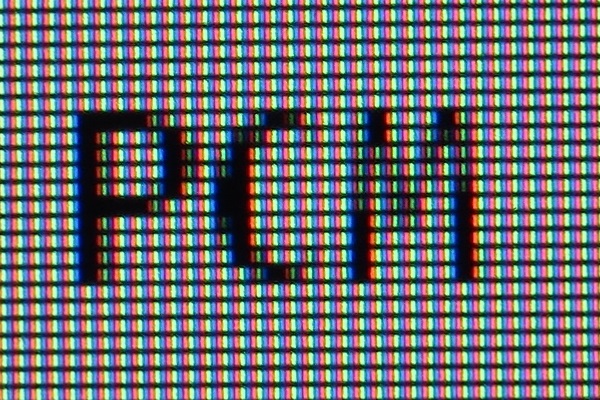
Compare that with the UP2716D, which was the model I had specifically recommended for you as well. Notice how squat the U2518D subpixels are in comparison, with relatively large vertical pixel gaps compared to the below:
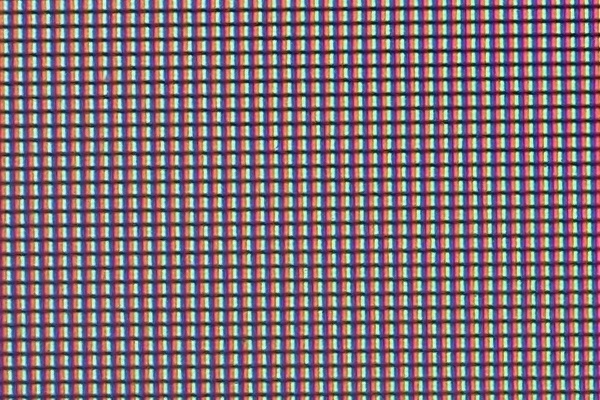
It may therefore be worth investigating 27″ models instead of 25″ ones, even if the pixel density is slightly slacker.
- AuthorPosts
- You must be logged in to reply to this topic.
