Buying a monitor? Please refer to this post before purchasing.
New user? Register here.
- AuthorPosts
- January 1, 2023 at 12:37 am #70292
 Taisho
TaishoI’ve tried the sRGB emulation for NVIDIA GPUs covered here:
https://pcmonitors.info/articles/taming-the-wide-gamut-using-srgb-emulation/
It was applied on a wide-gamut monitor Lenovo g27q-30. While the clamp based on EDID primaries didn’t work, what according to the author of this software is the manufacturer’s fault. Having a colorimeter, I was able to create an ICC profile and base the clamp on it – worked like a charm.
I think that it’s a breakthrough for the colors alone. Less tiring for the eyes, and the landscapes look natural. No need to aim at the 90% sRGB coverage monitors anymore. No compromised color balance because of OSD that in sRGB mode at best lets you adjust the brightness and overdrive.
There is also an option to calibrate gamma to sRGB. I decided not to post comparison pictures for lagom.nl contrast test because they don’t do justice to a great improvement for the 2 leftmost rectangles. They are far less shaded after the change, only the blue ones are hard to distinguish.
What struck me the most, however, is how clamping the gamut changed the results in testufo. Calibrating the gamma had no significant effect on the results.
January 1, 2023 at 9:26 am #70295 PCM2
PCM2I’m glad the sRGB emulation tool worked so well for you, once it was fed the correct data as its EDID data was incorrect or missing for the gamut. 🙂
It does indeed make a significant difference for the transitions performed by Test UFO – the shade depths and therefore transitions being performed are changed significantly by the gamut clamp. They’re more significant than the changes a gamma setting change would make. The clamp has an outsized effect on Test UFO because the UFO includes pure yellow (RGB of 255, 255, 0) and pure red (255, 0, 0) which become more like 200, 200, 0 and 200, 0, 0 respectively with the clamp applied. That’s an oversimplification really, but the effect is similar. It speeds up the transition significantly as it puts it a bit more into a VA’s typical ‘comfort zone’. You will still have some broader weaknesses which appear the same with the clamp active – white and black and shades close to that remain the same, for example. But because heavily saturated shades are significantly toned down the transitions are less ‘extreme’ where they’re present.
April 28, 2023 at 7:26 am #71403 SagnikS
SagnikSBy any chance, could you please share the ICC profile for this monitor? I just got the monitor and the colors are a bit too harsh (normally I use Dell ComfortView which makes whites quite soothing). Sadly accessing a colorimeter is a bit hard for me.
April 28, 2023 at 8:04 am #71412 PCM2
PCM2If you normally use ‘ComfortView’ on Dell monitors and find that soothing, try lowering the blue channel significantly and the green channel slightly as that will mimic the effects of ‘ComfortView’.
April 28, 2023 at 8:59 am #71414 SagnikS
SagnikSThanks for your help! It’s definitely a lot nicer now. Colors are nice, but the whites were a bit too bright.
April 28, 2023 at 9:09 am #71421 PCM2
PCM2Assuming you’ve reduced the brightness to ‘0’, the minimum brightness of the Lenovo may be too high for you. You could also try slightly reducing contrast.
April 28, 2023 at 9:25 am #71423 SagnikS
SagnikSYup, I’ve done both. Sadly I’m running into one issue now, as I had to disable sRGB clamping to adjust the brightness etc. Trying to see if I can do something using the Nvidia panel instead.
April 28, 2023 at 9:26 am #71425 PCM2
PCM2If you use the Nvidia gamut clamp explored in this thread and the article (novideo_srgb), you keep the monitor in one of its more flexible presets (that uses the full native gamut) – so it doesn’t lock off your brightness control!
April 28, 2023 at 10:16 am #71426 SagnikS
SagnikSI use linux so I’m a bit stuck there unfortunately. 🙁
June 17, 2023 at 7:20 pm #73069 kamil950
kamil950After clicking the ‘Clamped’ checkbox in ‘novideo_srgb’ tool on AOC 24G2SPU monitor (with your recommended settings in OSD) some blue and purple colors turned in other shade of blue or purple. I don’t think that it should look like that. For example blue icons in War Thunder game minimap turned purple.
Example of this minimap here – https://images.app.goo.gl/yNXtRA3ZnQqpmbRt8
After disabling ‘Clamped’ checkbox – it started looking more accurate or properly again.
Monitor’s own sRGB emulation mode also looks more properly in terms of blue and purple colors (with disabled ‘novideo_srgb’ tool of course) but it has locked brightness setting in OSD.
June 17, 2023 at 7:23 pm #73073 PCM2
PCM2Unfortunately the EDID information it replies on is not always accurate. If you look at the gamut we recorded on the AOC using this sort of clamp you can see it’s wonky and it did indeed cut out some blue shades with skew (overextension) into the purple region.
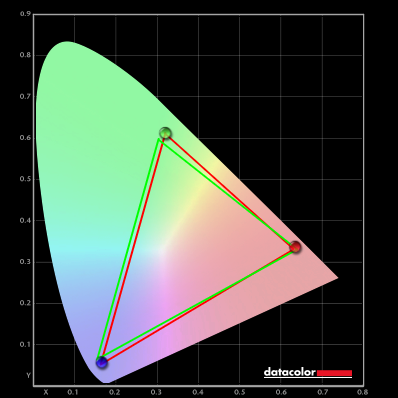 June 18, 2023 at 7:27 am #73076
June 18, 2023 at 7:27 am #73076 kamil950
kamil950So I tried ‘Use ICC profile’ option in ‘novideo_srgb’ tool with your ICC profile for AOC 24G2SPU, which was created by you using your ‘Test Settings’ as a base with ‘Test settings’ in my monitor OSD (so with ‘Color Temp.’ – ‘User’).
But I’m not sure if I chose correct ICC profile because you have two different in your review (regular ‘Test Settings’ one and srgb emulation mode one) – which one I should use in the tool?
Anyway that regular ‘Test Settings’ one loaded in the tool looks good in terms of blue and purple colors at least for my eyes (similar to monitor’s own sRGB emulation mode without ‘novideo_srgb’ tool).
Should I use option ‘Calibrate gamma to sRGB’ and enable 8 bit dithering (with some mode for example ‘SpatialDynamic’ but I don’t know which one is better) in the ‘novideo_srgb’ tool too?
If I understand it correctly I shouldn’t load ICC profile in Windows’ Control Panel settings.
June 18, 2023 at 7:35 am #73081 PCM2
PCM2As covered in the sRGB emulation article you don’t apply sRGB emulation on the monitor AND use the tool or you will severely undersaturate the image. So you need to use the ‘Test Settings’ ICC profile so the monitor uses its full native gamut, then you feed the tool information about the measured native gamut and suchlike from the ICC profile so the corrections it makes can be made more accurately. Leave the remaining options as they are and leave the profile disabled in Windows.
P.S. The rules make it clear this is not a free technical support service, so I won’t be answering further questions along the lines of the tool’s usage. Be respectful of those rules and be respectful of my time, the rules exist for a reason. All of the important settings are covered in the article, if something is not covered then take that as a strong suggestion it’s not something I recommend changing. Feel free to experiment with other settings and observe any differences yourself – if you can’t notice a difference or don’t know what it does, don’t touch it. Simple.
July 25, 2023 at 4:16 pm #73450 falkan
falkanHello everyone, I’ve purchased the new g51c samsung odyssey g5 monitor to test the va smearing, but such a weird experience it’s been.
If I apply the color profile from samsung support site, it fixes notorious VA smearing nearly completely, but it also breaks the colours(blue > purple) and becomes somewhat washed out. Also, when I activate the freesync premium on the osd, it can have different results, for example ghosting on the testufo image is not consistent.
I’ve experienced this outcomes for the first time with monitors, what do you think?
July 25, 2023 at 4:20 pm #73452 PCM2
PCM2It’s likely providing gamut mapping via the ICC profile, so when you run the test in a colour aware environment it’s cutting down saturation. Which, as discussed earlier in the thread, has a positive effect on pixel response times. As the monitor isn’t having to perform such ‘extreme’ transitions. It isn’t a true wide gamut monitor, but I believe still exceeds sRGB in some regions of the gamut. The profile is general and won’t apply to each unit – and sometimes the manufacturer corrections are really strange and take things far too far, causing significant undersaturation which could be the case here. It’s best to test without that profile active to get a proper representation of performance – or using the ‘sRGB’ setting if you want to see the effect that has or if you routinely use that anyway. It may be some way between native performance and performance with the manufacturer ICC profile.
July 25, 2023 at 4:34 pm #73455 falkan
falkanThanks for the answer!
unfortunately this monitor doesn’t have SRGB emulation mode in the osd, but if I activate the clamp with novideo_srgb using the edid info, outcome is the same, less ghosting but worse color quality and saturation. I’m really lost here, comparing the vg27aq and g51c, as I want a fast VA for my low light conditions, samsung one is not consistent. and no review or opinions either.
July 26, 2023 at 9:16 am #73467 falkan
falkanto add to my last post,
for now I use the same icc profile with my vg27aq, yes it is not suggested to use completely different profiles but at least it provides better colors and less ghosting than the original profile, which is better in terms of smearing but worse in colors. Strange bit here is, this profile also cuts the smearing down, but its not possible to have both nice colors and not washed out image at the same time?
July 26, 2023 at 9:23 am #73469 PCM2
PCM2Only if the monitor performs a given transition quickly for the correct RGB values. The profile is simply altering the transitions you’re observing so they’re over a more compressed RGB range and are therefore completely different transitions. The more recent IPS models tend to perform well regardless as their slowest transitions involving bright or heavily saturated shades are still reasonably fast. Just so happens the models you’re using have some transitions they really struggle with and the ‘remedy’ is to try to avoid those transitions.
July 26, 2023 at 10:06 am #73470July 26, 2023 at 10:07 am #73472 PCM2
PCM2I’m aware. And it again changes the transitions performed so they’re more favourable.
- AuthorPosts
- You must be logged in to reply to this topic.
